PagerDuty Integration
PagerDuty + Axiom Integration Benefits
- Increase the performance and availability of your applications and services.
- Use specific insights in your backend, applications, and workloads by running PagerDuty in tandem with Axiom.
- Detect critical issues before any disruption happens to your resources: Axiom automatically opens and closes PagerDuty incidents.
- Obtain deep understanding of the issue root cause by visualising the data using Axiom.
How it Works
Axiom creates PagerDuty events that arise from critical issues, disruptions, vulnerabilities, or workloads downtime on a service created in PagerDuty. The alert on Axiom side is linked to the PagerDuty Event allowing for Axiom to automatically close the Event incident if the Alert is resolved. This ensures no duplicate Events on PagerDuty side are created for the corresponding ones on Axiom side.
Requirements
- PagerDuty integration requires an Admin base role for the account authorization. If you do not have this role, please reach out to an Admin or Account Owner of your organization to configure the integration.
- Axiom requires an API Access Key and Integration key. Integration keys are generated by creating a new service or by creating a new integration for the existing service. You will also need to provide an API Access Key with the right permissions, which can be generated from
*pagerduty.com/api_keys.
Setting Up PagerDuty
Use PagerDuty Service to integrate Axiom with PagerDuty:
-
In the Services menu, click Service Directory.
-
Click New Service, name the service ‘Axiom’, and provide its description.
-
Use the default settings for your Service and select the Events V2 API integration. Copy the integration key of your Service (you will need to specify it in the PagerDuty notifier settings on the Axiom side later).
-
Create an API Access Key with the write permissions, which can be generated via pagerduty.com/api_keys.
Setting Up Axiom
After configuring PagerDuty Service, perform the following steps on the Axiom side:
-
Log in to your Axiom account
-
Navigate to Alerts, select Manage notifiers, and click the + plus sign in the upper right corner.
-
Specify the API access key and Integration key that you generated on PagerDuty side and click CREATE. See steps 3 and 4 of the Setting Up PagerDuty section for more detail.
You can now create monitors and attach your PagerDuty Notifier to a specific monitor:
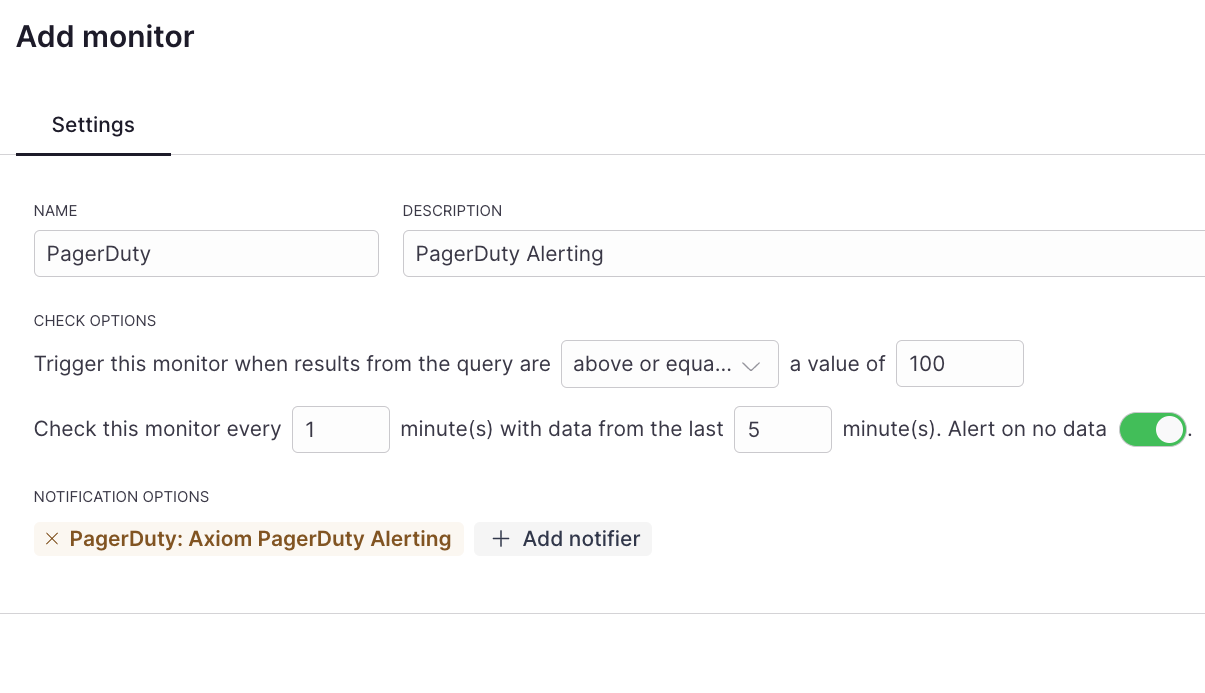
If any incident happens on your monitor, you will be notified on the PagerDuty Service Activity dashboard:
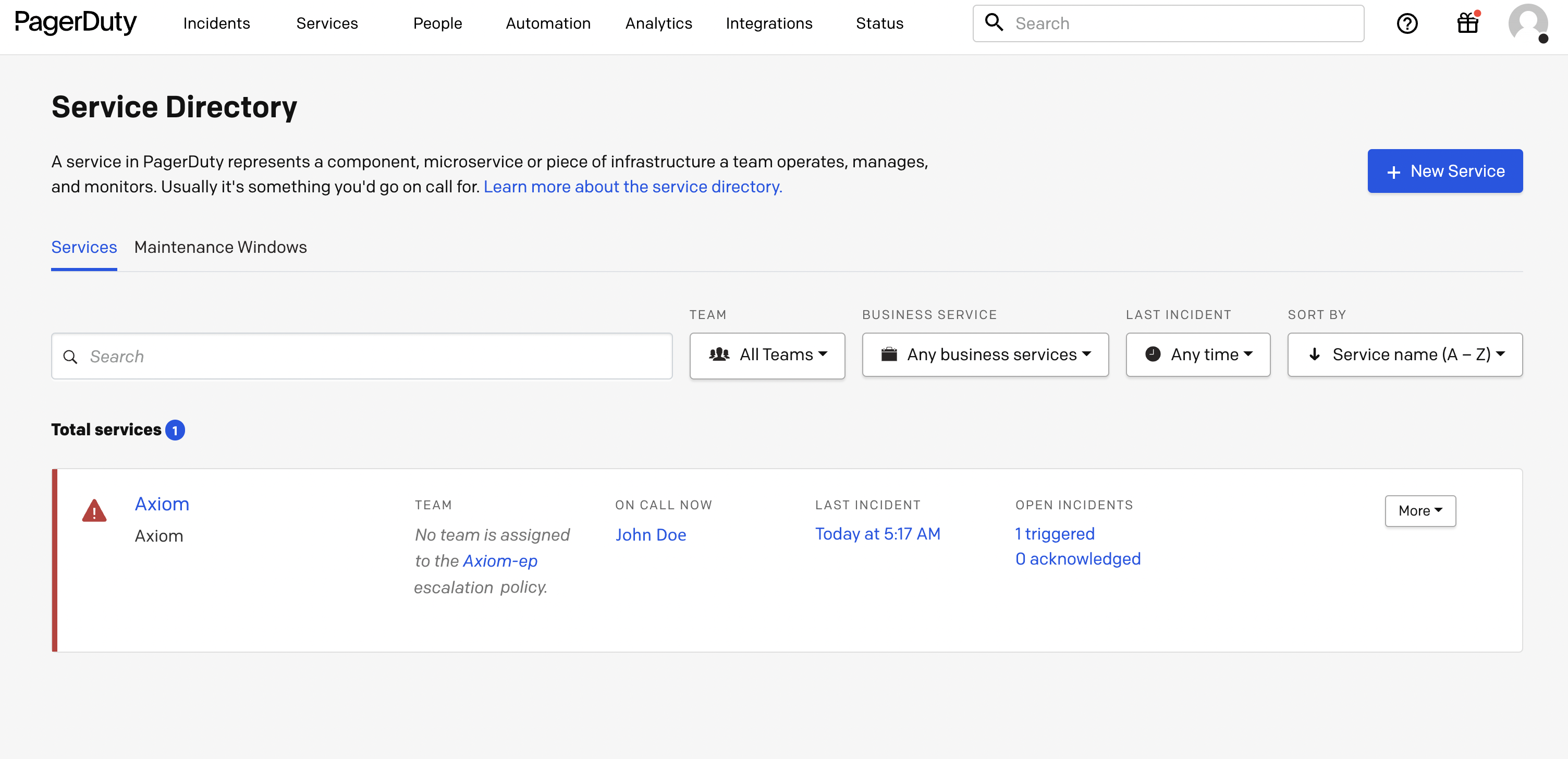
Disabling PagerDuty Alert Notifier
Disabling the Notifier prevents it from creating notifications from any monitors that are connected to it:
-
Log in to the Axiom Console as an Axiom user with administrative privileges.
-
Navigate to Alerts, click MANAGE NOTIFIERS, and select your PagerDuty Notifier.
-
In the Notifier view, click the Snooze button and specify a specific period you want to snooze your notifier for.
-
You can also delete your Notifier by clicking the delete icon.
Support
- Reach out to us at support@axiom.co if you have any issues setting up the PagerDuty Notifier.