Streaming Data
Axiom stream feature lets you process and analyze high volumes of high-velocity data from a variety of sources in real time.
The Streaming view allows you to inspect individual events and watch as they are ingested live.
It can be incredibly useful to be able to live-stream events as they are ingested to know what is going on in the context of the entire system. Like a supercharged-terminal, the Stream view in Axiom allows you to view streams of events, filter them to only see important information, and finally inspect each individual event.
This section introduces the Stream view and its components that will unlock powerful insights from your data.
Choose a Dataset
Similar to the Datasets view, the Stream view requires a selected dataset. And so the default view is one where you can easily see which datasets are available and also see some recent Starred Queries in case you want to jump directly into a stream:
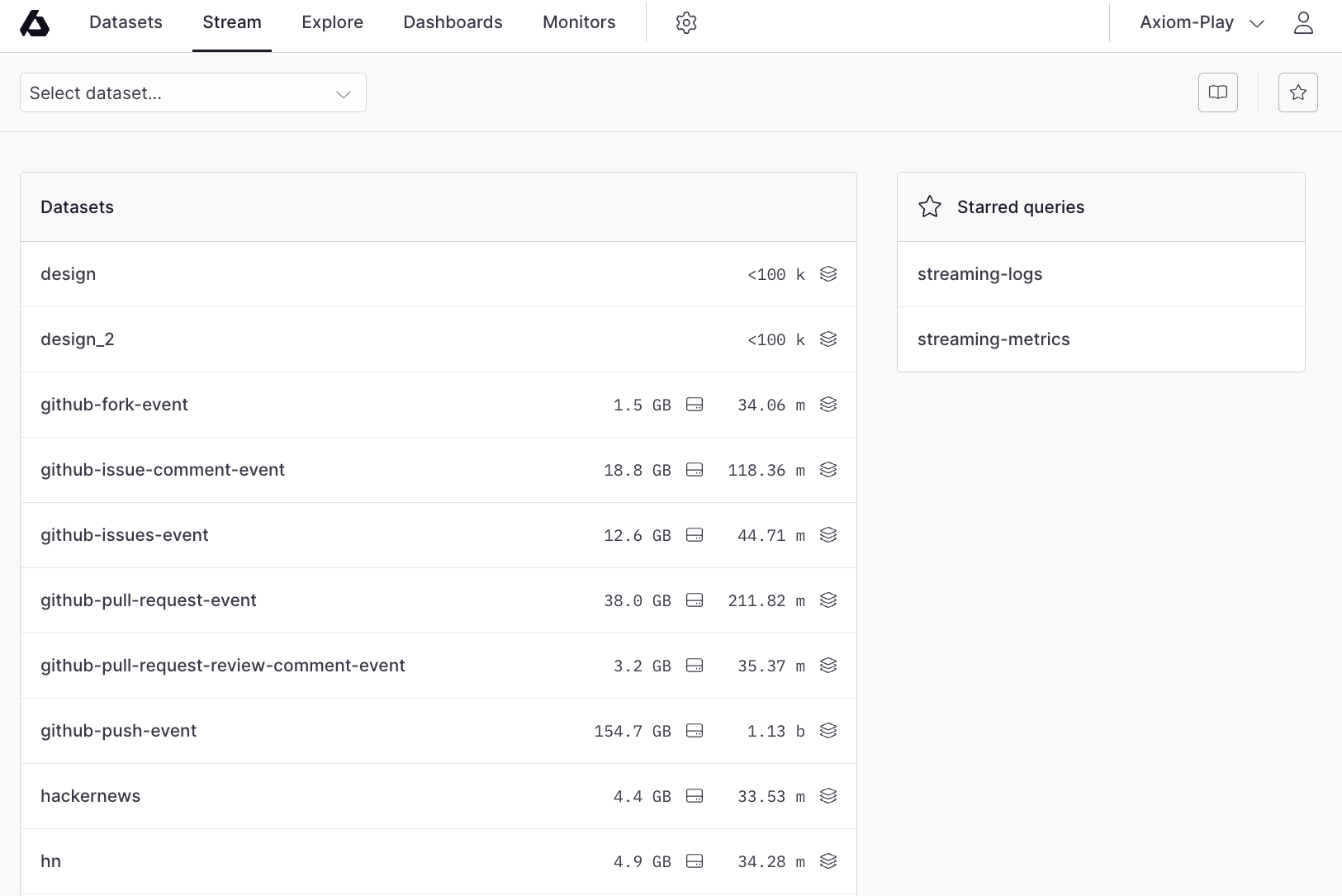
Select a dataset from the Datasets list to continue.
Event Stream
Upon selecting a dataset, you are immediately taken to the live event stream for that dataset:
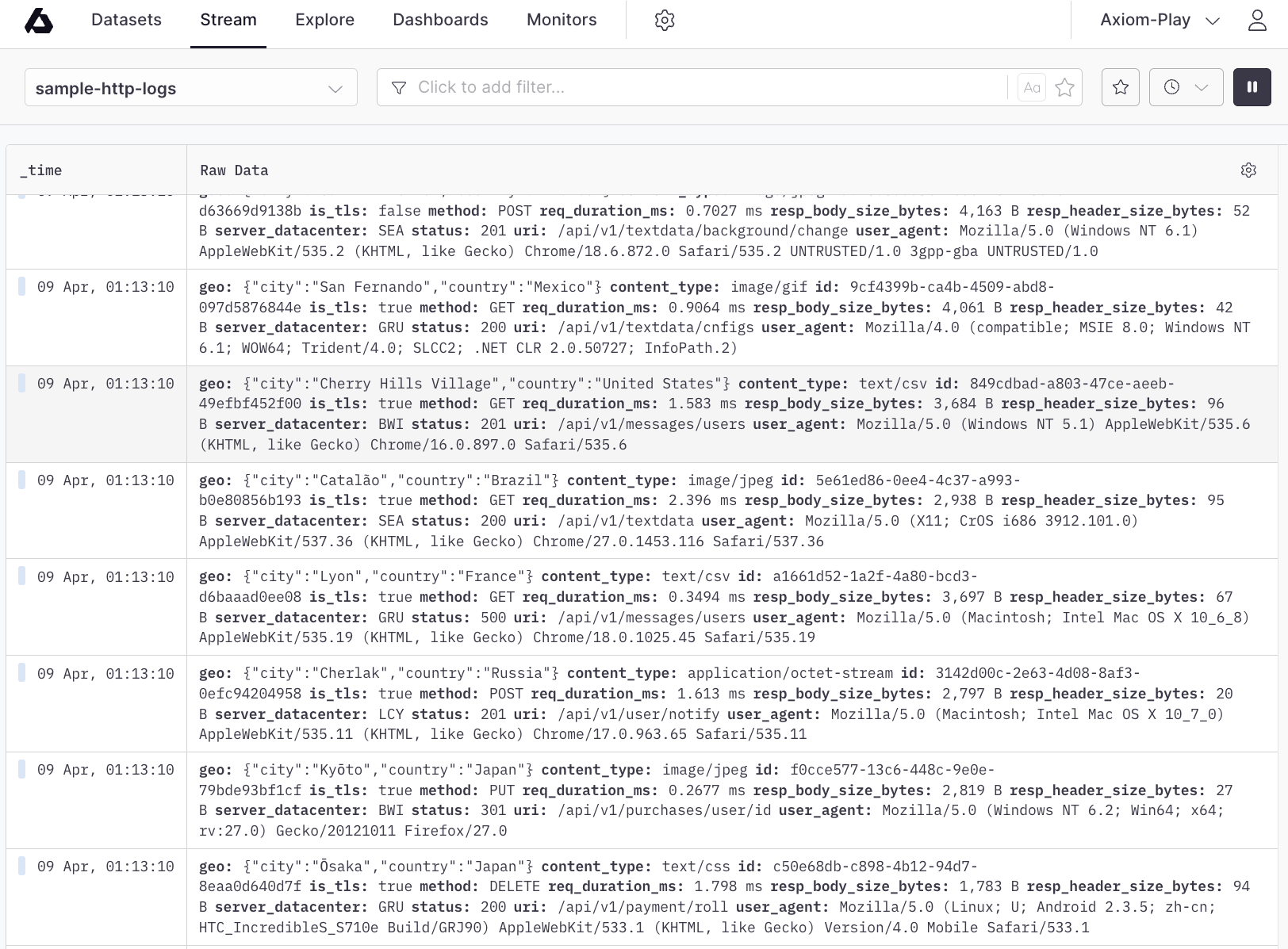
You can click an event to be taken to the event details slideout:
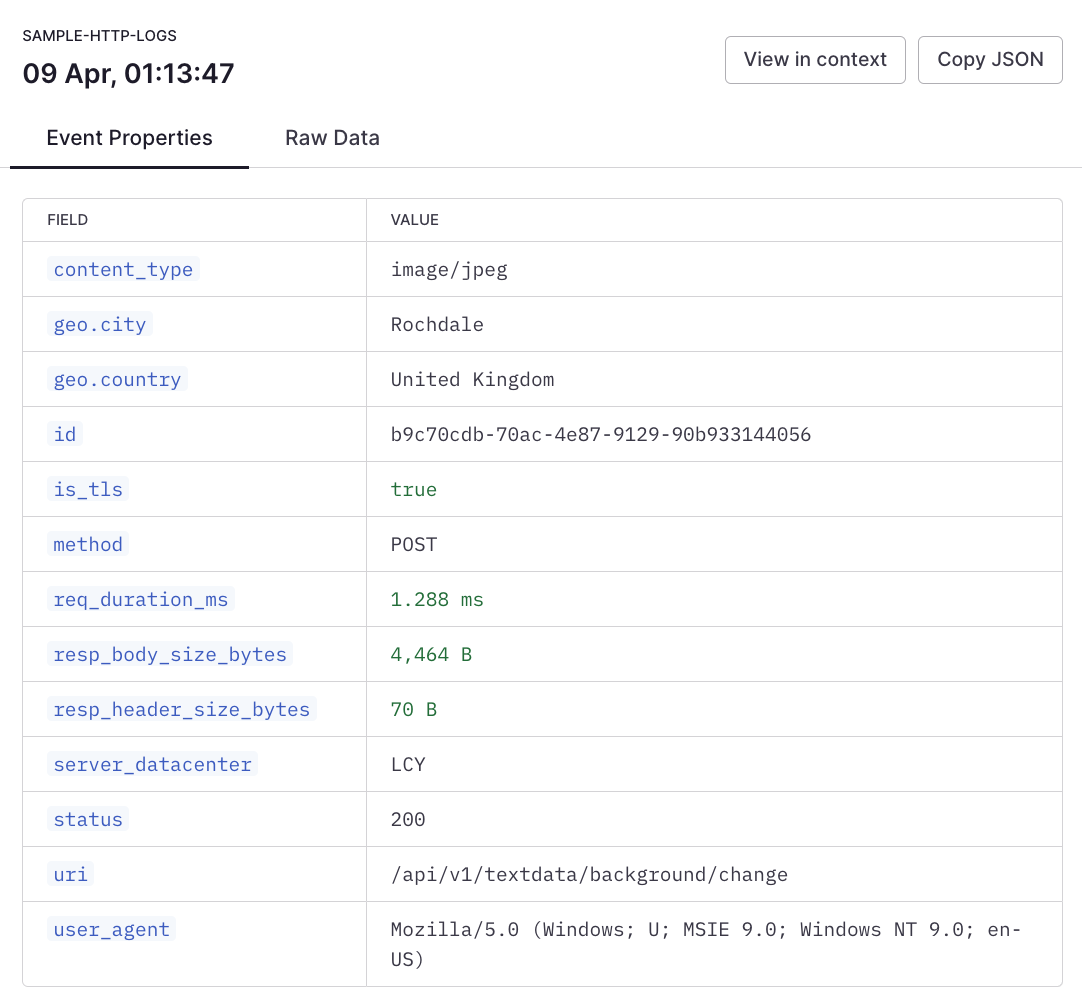
On this slide-out, you can copy individual field values, or copy the entire event as JSON.
You can view and copy the raw data:
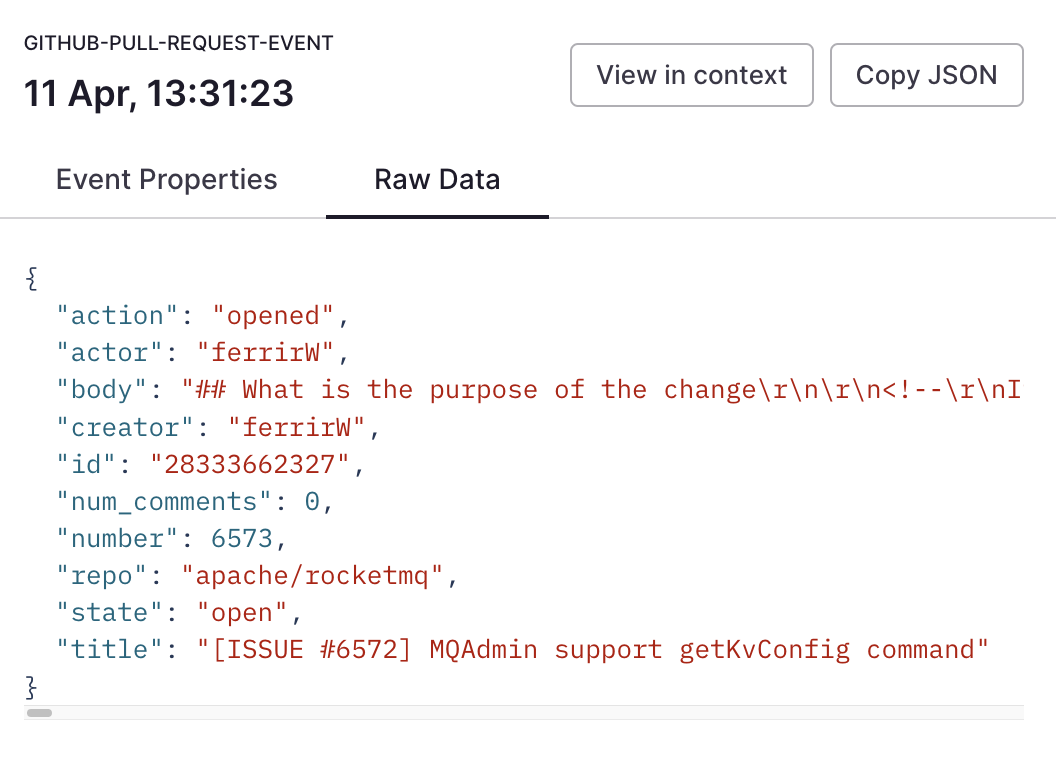
Filtering
As with the Datasets view, the Steam view provides access to a powerful filter builder right on the toolbar:
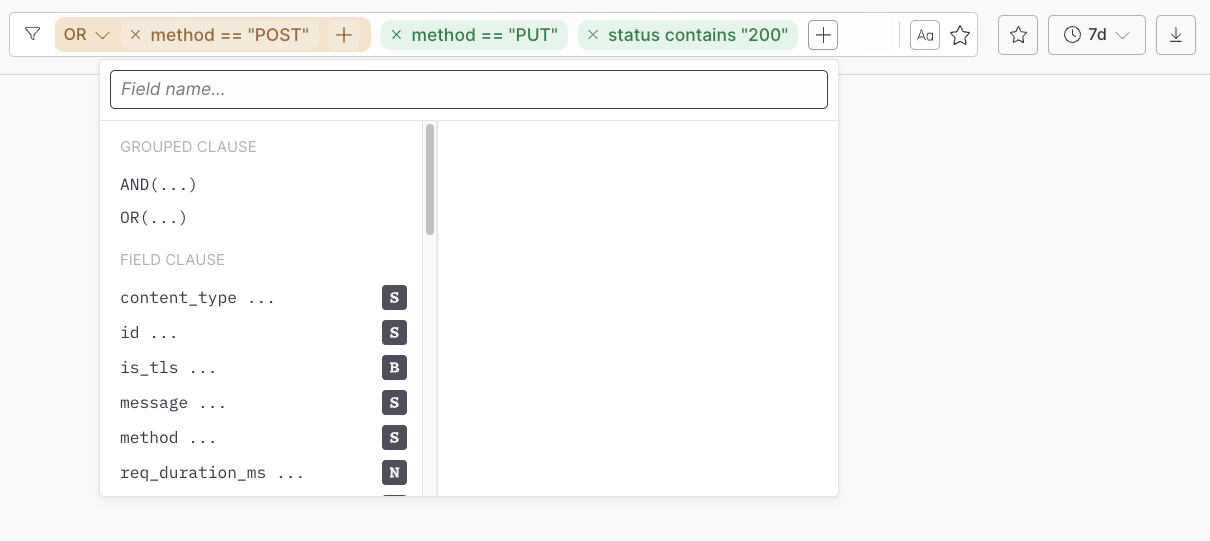
It provides all the features of the filter bar in the Datasets view. See documentation for more information.
Time Range Selection
The stream has two time modes:
- Live stream (default)
- Time Range
Live stream continuously checks for new events and presents them in the stream.
Time range will only show events that fall between a specific start and end date, this can be very valuable when investigating an issue. THe time range menu has some options to quickly choose some time ranges, or you can input a specific range for your search:

When you are ready to return to live streaming, simply click this button:
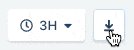
Clicking the button again would pause the stream.
View Settings
The stream view is customizable via the view settings menu:
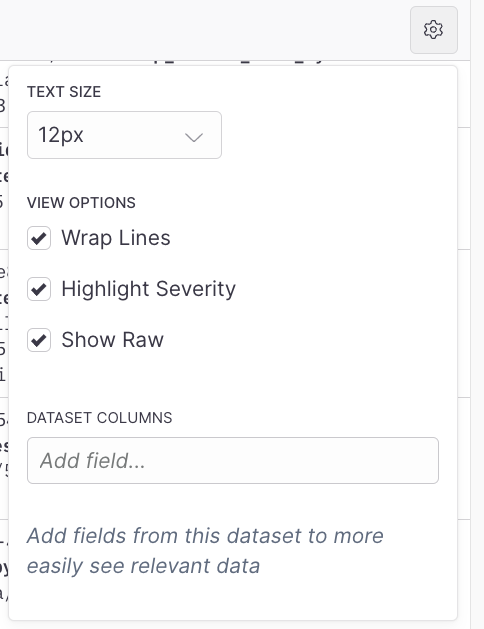
Options include:
- Text size used in the stream
- Whether to wrap lines
- Whether to highlight severity (this is automatically extracted from the event)
- Whether to show the raw event details
- Which fields should be added to the stream view in their own column
Starred Queries
Similar to the Analytics view, the starred queries slide-out is activated via the toolbar:
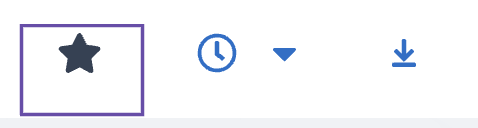
Find out more about starred queries here.
Highlight Severity
Axiom stream lets you process and inspect every log produced by your infrastructure, containers, and cloud environment. Using Highlight Severity on the stream view, you can easily track warning signs and detect errors from your resources and choose which logs to retain to maintain cost-efficiency.
On the settings view on the stream page, enabling Highlight Severity will automatically search for the words warn and error from the keys:
- level
- severity
- @level
- @severity
- message
- msg
- @message
- text
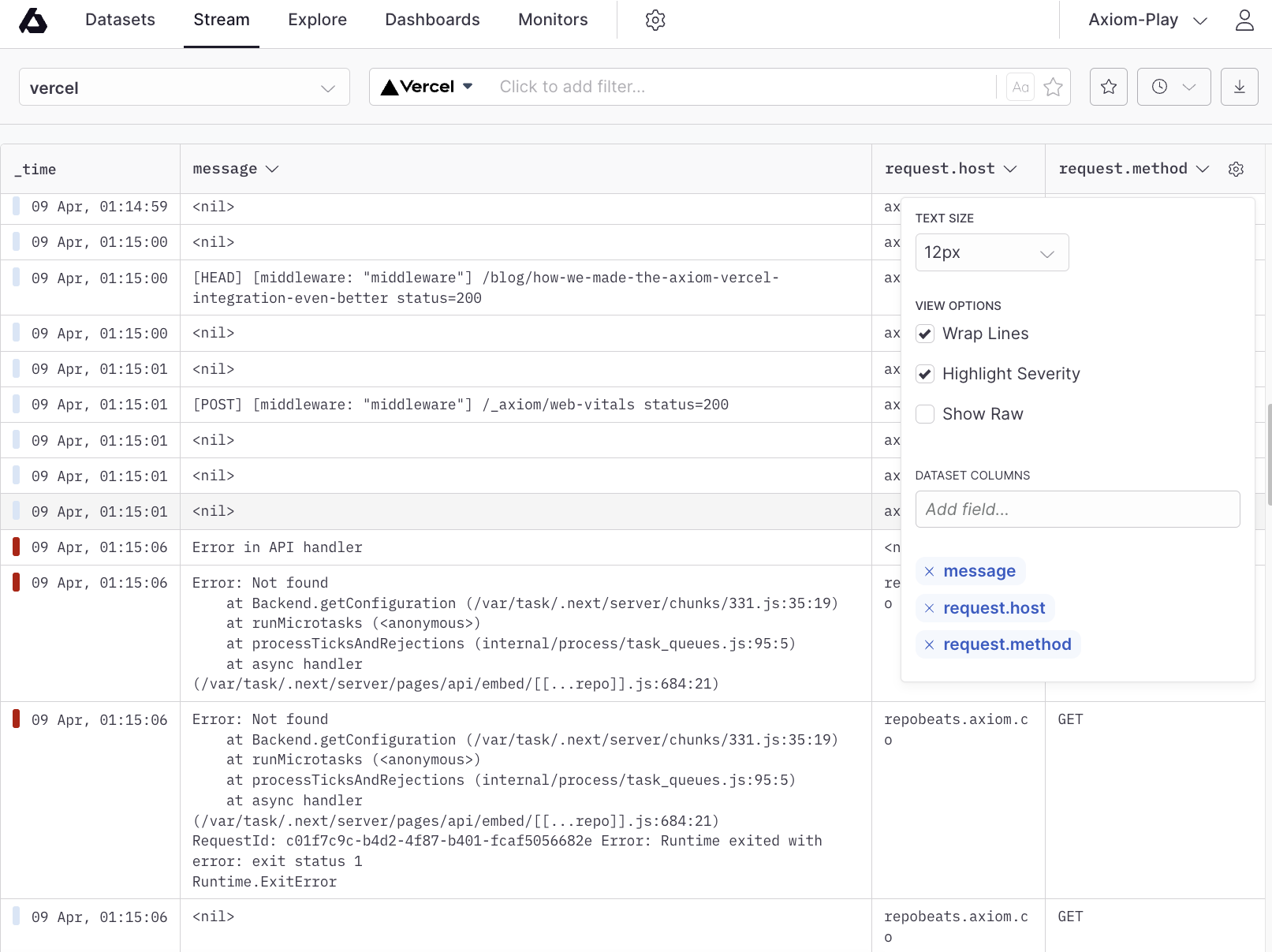
- The
warnvalue is denoted with colourorangeand theerrorvalue is denoted with colourred